Top Windows 8 Security Tips
 Whether in Work or Home, sometimes you need to protect your PC running Windows 8 from being hacked or used by someone else. It's truly hard to do that while you are away from your Computer, but it's easy to apply some security tricks to your Windows 8 and feel safe & secure while you are not in front of your computer. Here is a List of Top Windows 8 Security Tricks that you have to apply to your computer in order to make it more protected.
Whether in Work or Home, sometimes you need to protect your PC running Windows 8 from being hacked or used by someone else. It's truly hard to do that while you are away from your Computer, but it's easy to apply some security tricks to your Windows 8 and feel safe & secure while you are not in front of your computer. Here is a List of Top Windows 8 Security Tricks that you have to apply to your computer in order to make it more protected.Top Windows 8 Security Tips
#1- Know Who Used your Computer
With this trick you are able to know who used your computer in your absence. Event Viewer is a built in Windows feature also available on Windows 8, the Event Log is able to record any Login that happened on your computer with saving the Time and Date of the Login and the Session that have been opened. You'll also be able to reveal who tried to access your user account (wrong password entered). Here's the tutorial on How to see the Event Log on Windows 8.
- Press Windows + R button in your keyboard to launch the Run window
- In the Run box type gpedit.msc to open the Local Group Policy Editor then hit OK

- Now go to this path: Windows Settings > Security Settings > Local Policies > Audit Policy
- Double Click the key Audit Logon Events
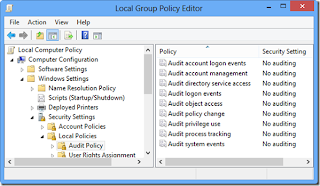
- Now check the 2 checkboxes like below (Success: Will record only Sucess logons / Failure: Will record Failure logons ) then Click Apply and Ok.
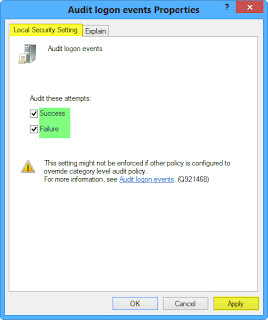
- Now to open the Event Viewer, just press Windows + W then Search for Event Viewer and launch that setting app. Then go to Windows Settings > Security to see the full Event Logs
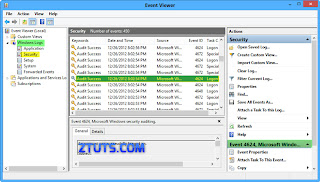
#2- Hide up your Local Disk Drives in Windows 8
While hiding your storage disks from the Computer folder, no Hacker can access your personal files. This trick will allow you to hide your Local Disks from being saw in the Computer folder and protecting it and your sensible personal files from being hacked or penetrated by hackers. You can activate it in Windows 8 very easily as you follow this tutorial:
- Download and Install NoDrives Managers
- Launch NoDrives Manager from your Desktop
- Now select the Drives to Hide then click Save Changes
#3- Clean up your Traces in Windows 8
This trick will easily help you protect your self from being hacked if you use a Public PC. While using the internet your traces are being recorded in any Web Browser that you use, from URL you've visited, Accounts opened (Facebook, Twitter ...) to Cookies & Password saved, etc... To remove such a a huge data from your computer is little hard to do especially when you run out of time when using a Public Computer. You can do that effectively and easily with this Software that works well under Windows 8 operating system, here's how to use it:
- Download and Install Anti Tracks
- Launch Anti Tracks, then click Track Eraser button
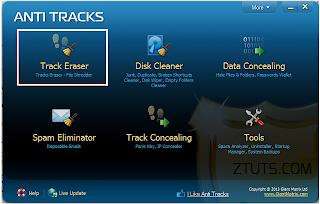
- Now you can use it to delete any traces that you left on your Windows 8 Computer.
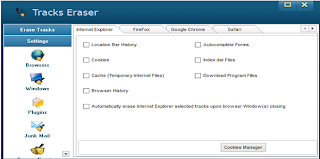
#4- Auto Snapshot any Intruder in your Computer
With this trick you'll be able to identify any person who tried to use your computer while you are away. How can you Identify him? This web based app will capture a snapshot using your computer's webcam of the person that tried to use your computer and send it to your email if he fail to enter the correct lock code. It's a very funny security trick that you can apply on your Windows 8 to keep it more secure and protected, here's How to enable it:
- Go to MouseLock website
- Click Signin with Google and login using your Google Account to accept the signin application.
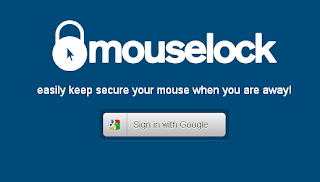
- Now select a number from 1 to 10 to be your Secret Code for unlocking this app.
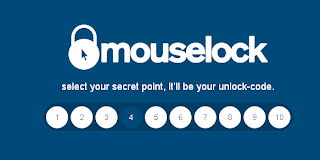
- Now simply Place your Mouse pointer above the picture of the pointer to activate this app.
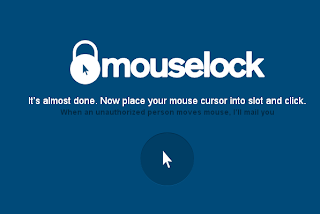
Now when someone just moves the mouse, it will ask him for the security code, if he fails to find it the app will secretly take a picture through webcam and send it immediately to your Email.



